|
MOBILE LOCATION DATA RESOURCES
TECH DOCS Cross Account Bucket Access - AWS Integration Create a Database, Table and Partition How To Run Basic Location Data Queries
PUBLISHER SOLUTIONS Consent Management Knowledge Base
|
Unity is used to create half of the world’s games. It is a platform powered by tools and services that allow it to offer incredible possibilities for game developers and creators across industries and applications. In this section we will show you how to integrate Quadrant's data acquisition SDK to a unity app.
Pre-requisites:
Android SDK support for the library:
minSdkVersion 15
Tools required:
Android Studio (v3.0 and above)
Unity IDE (v2018.3 and above)
Step1: Create/open project in Unity IDE
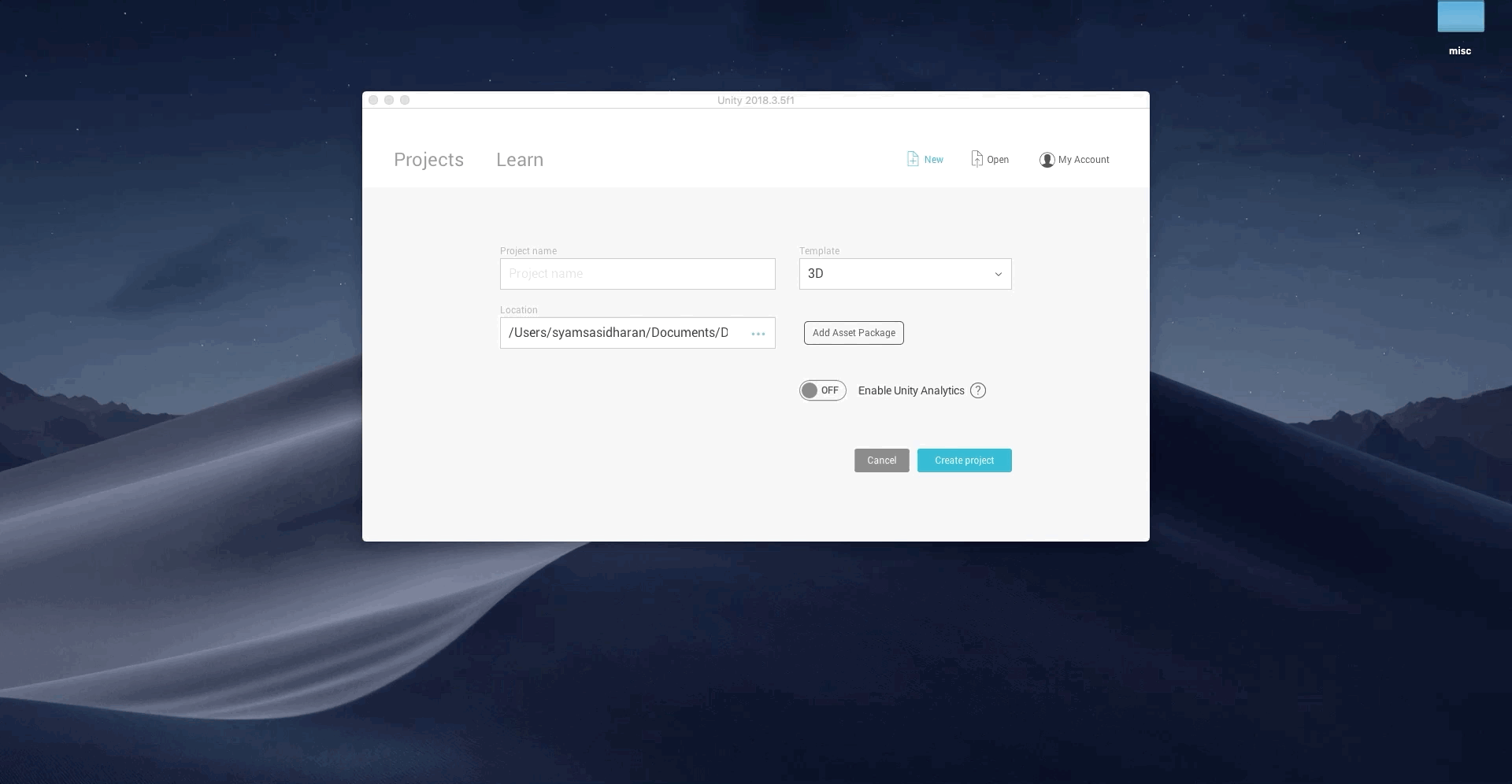
You will see the following screen once the project is open.
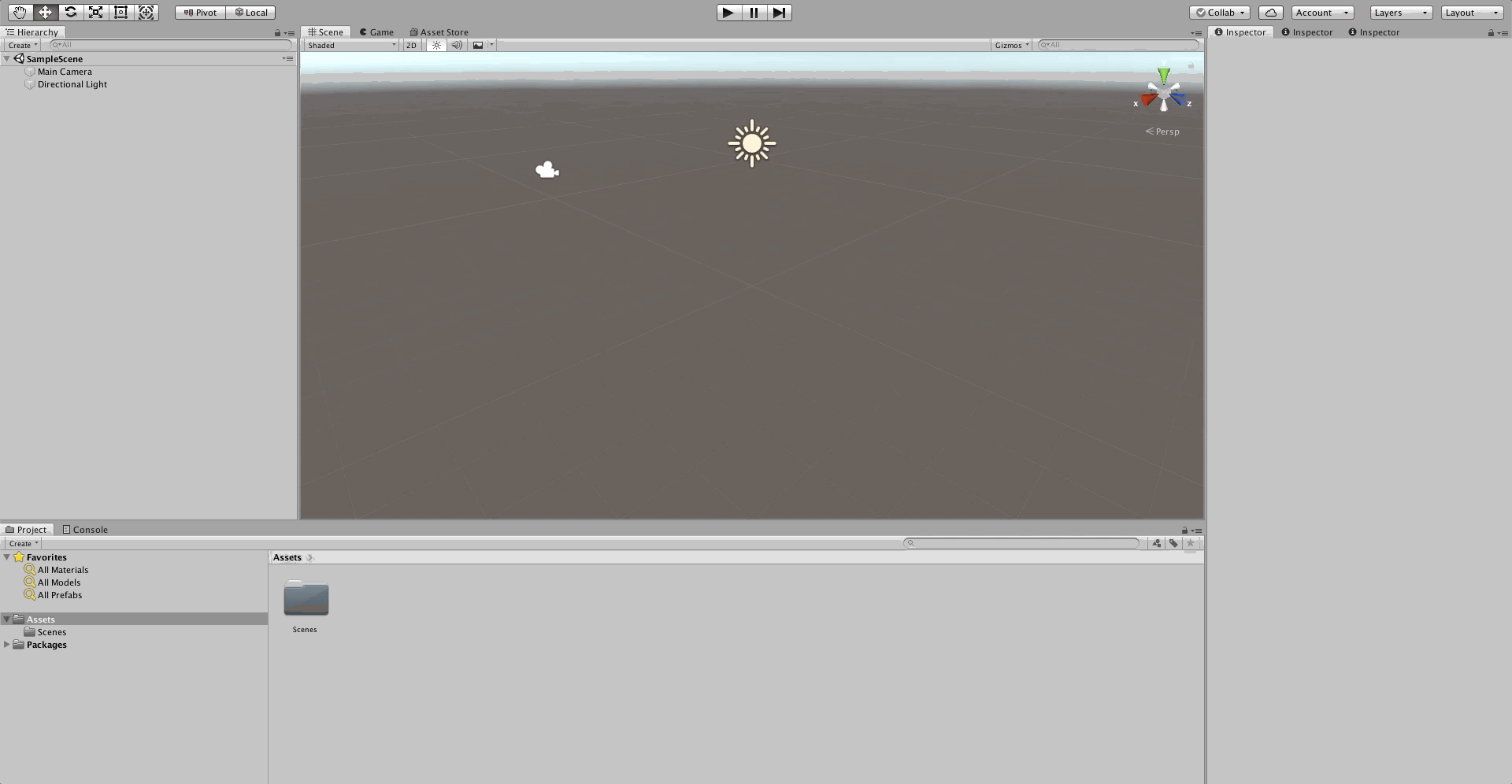
Step 2: Switch platform to Android
Click on "File" → "Build Setings" → "Select Android" and click on "Switch Platform".
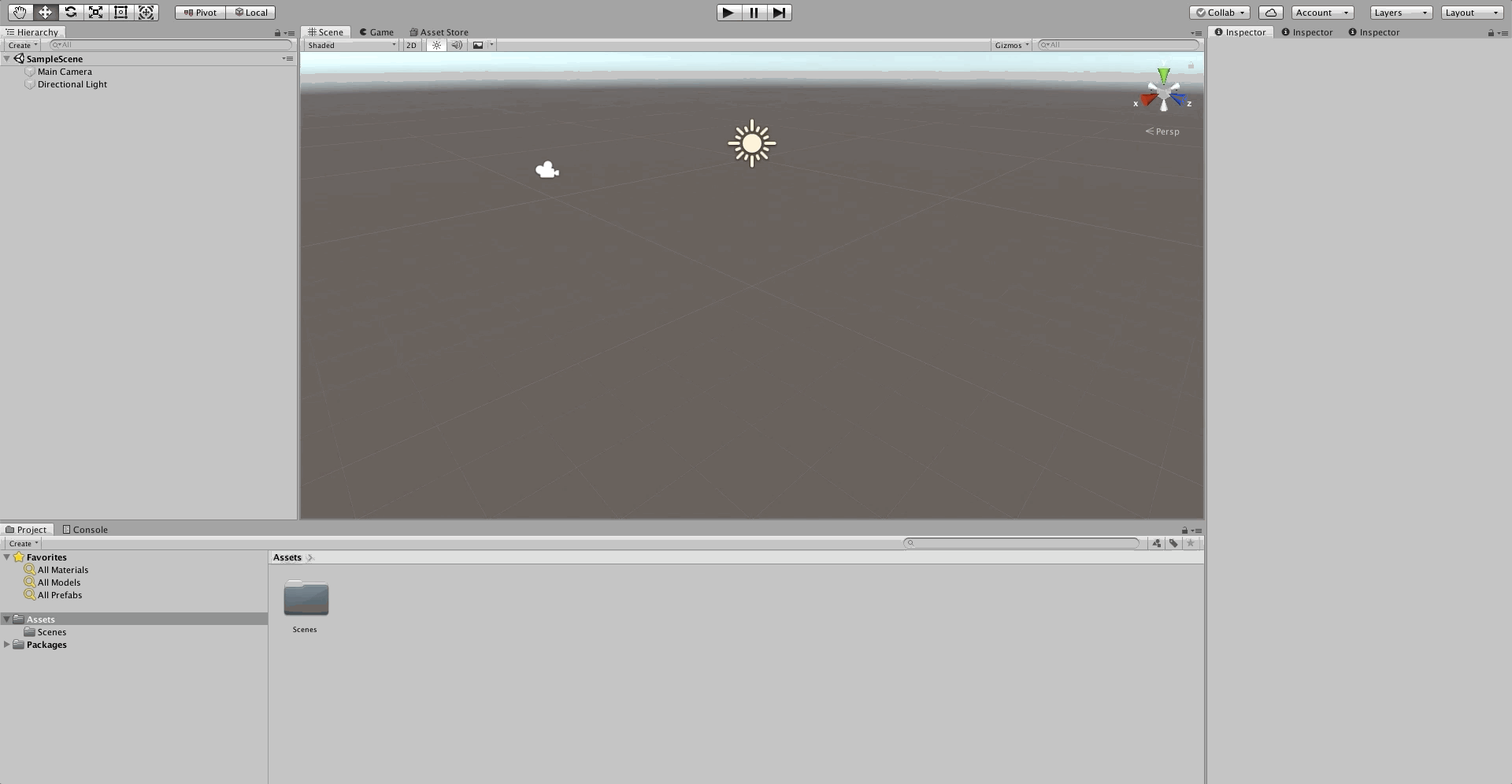
Step 3: Build project
Click on "File" → "Build Setings" → "Build".
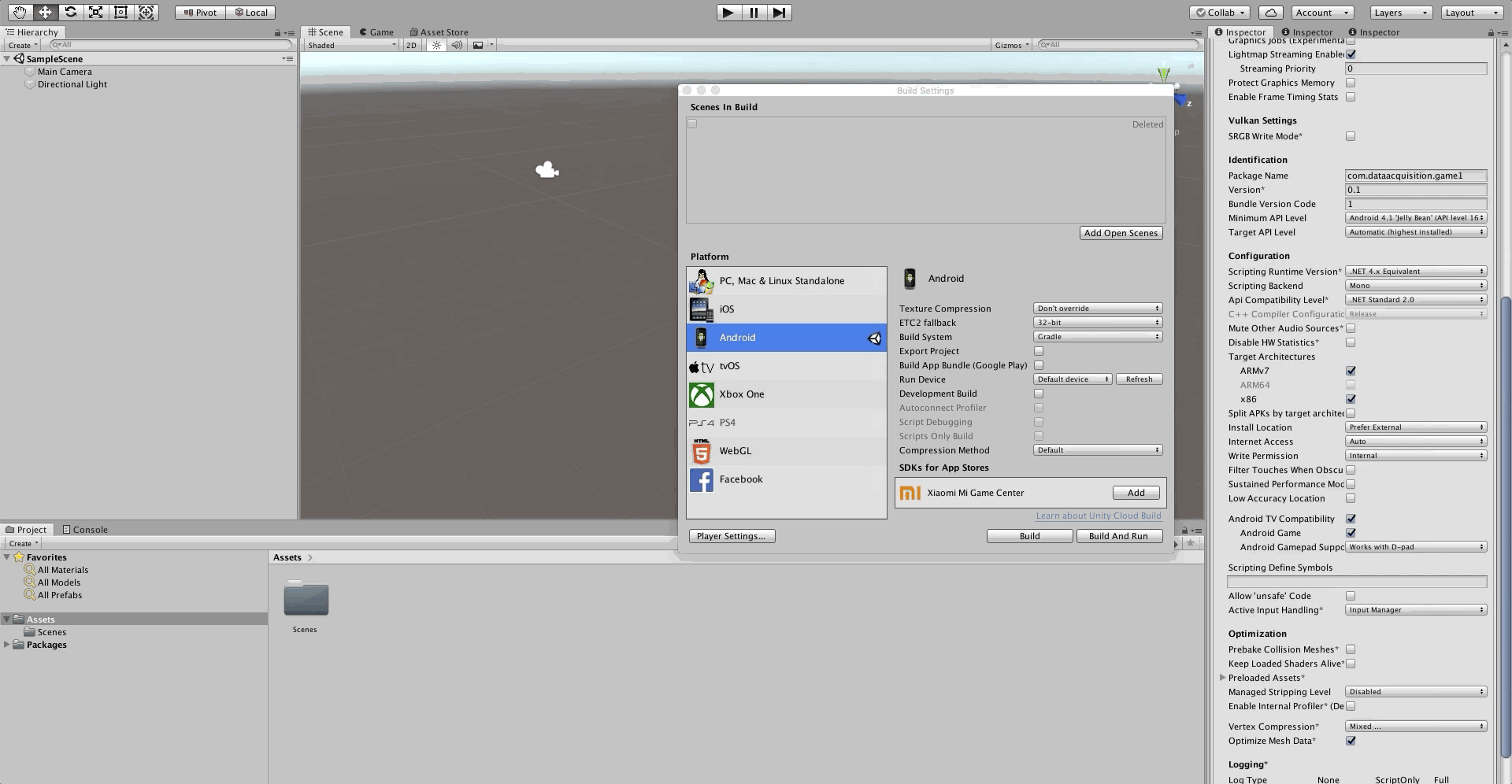
You may have to select the Android SDK version to build the project. You will receive a notification once this is complete.
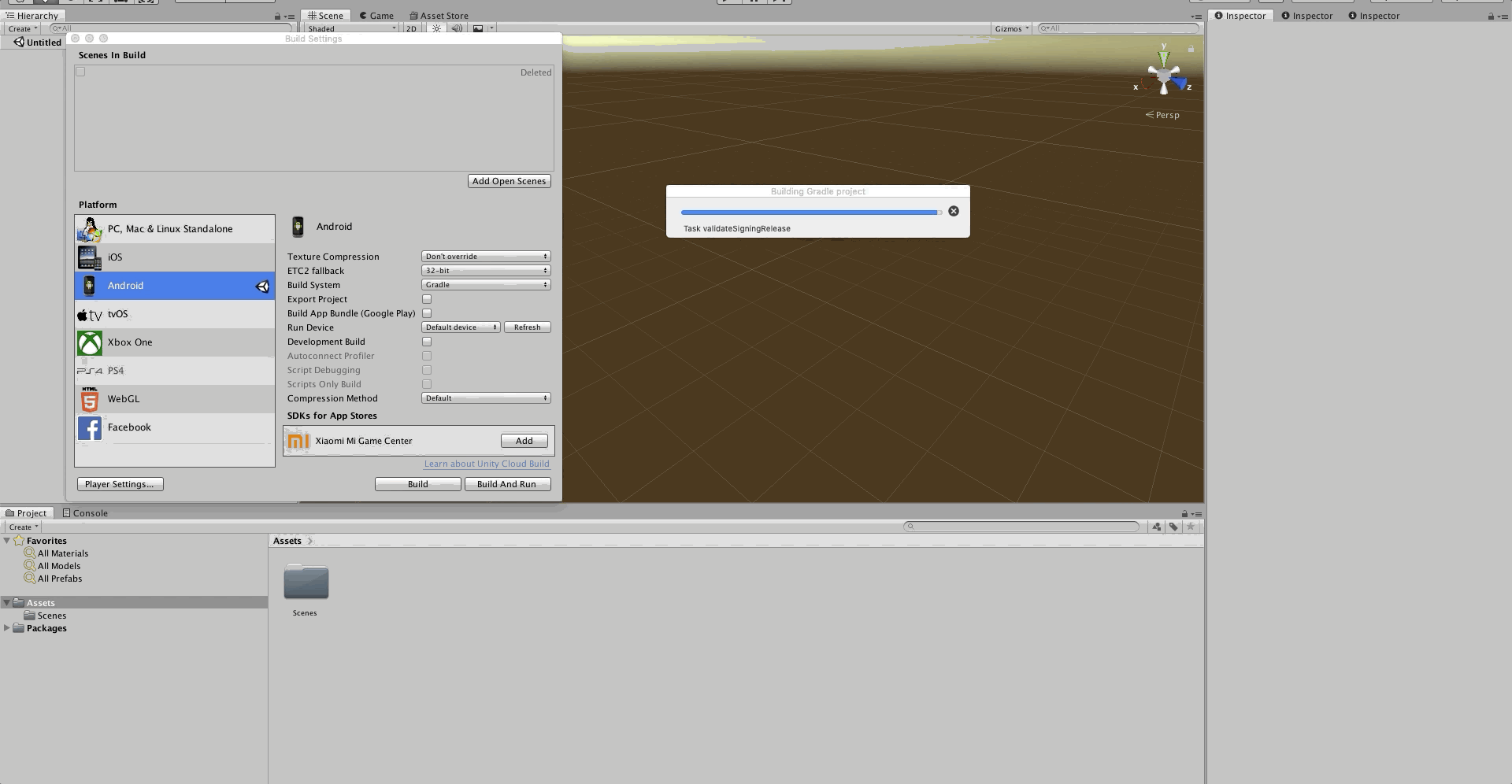
Step 4: Export project
Export the Unity project as an Android Studio project. To do so tick the checkbox on "File" → "Build Setings" → "Export Project" and click "Export".
Choose a location where the project files are to be saved. Exporting might take awhile to complete.
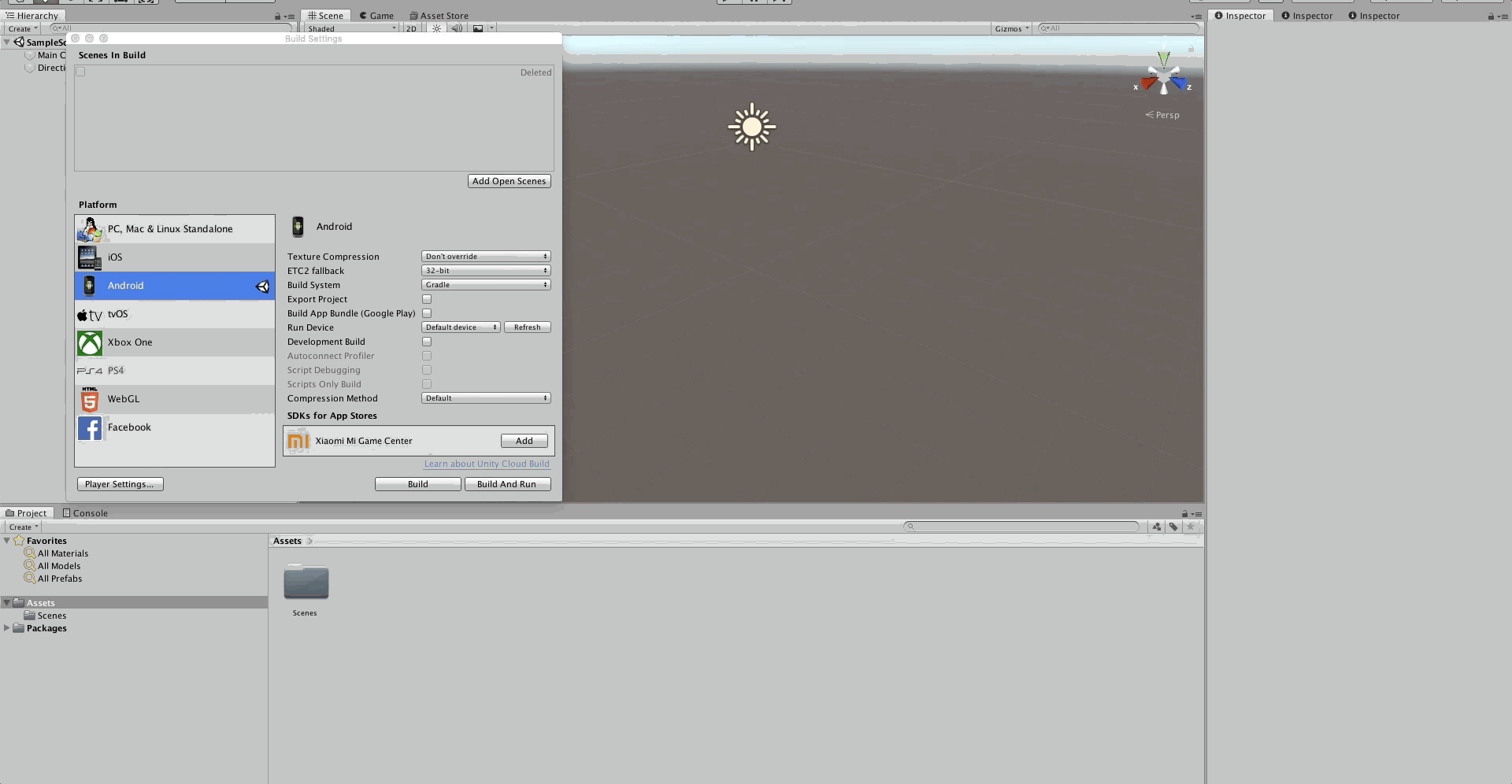
You should now be able to find the project files in your designated location.
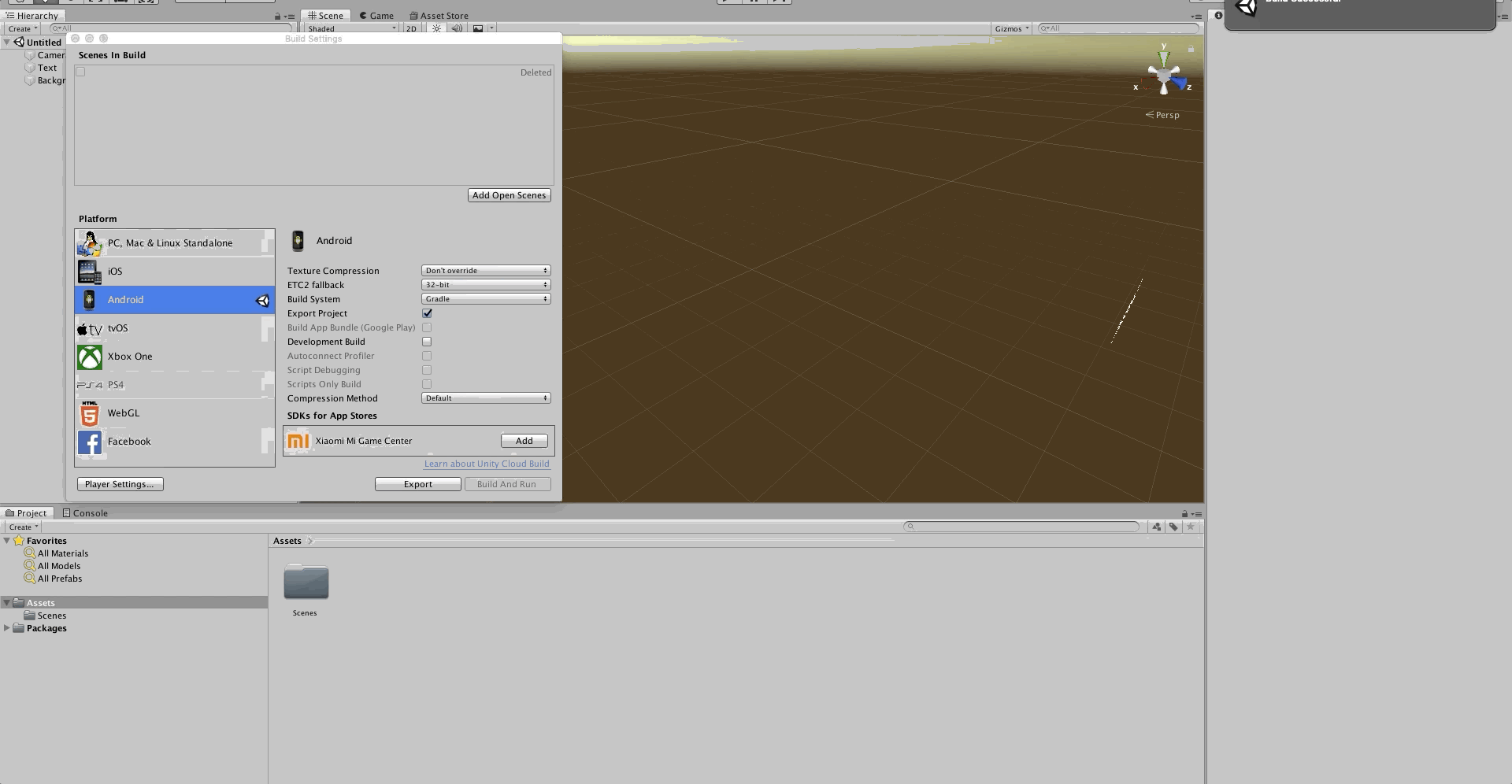
Step 6: Build and run project in Android Studio
Open Adroid Studio IDE.

Build and run the project to ensure there are no errors.
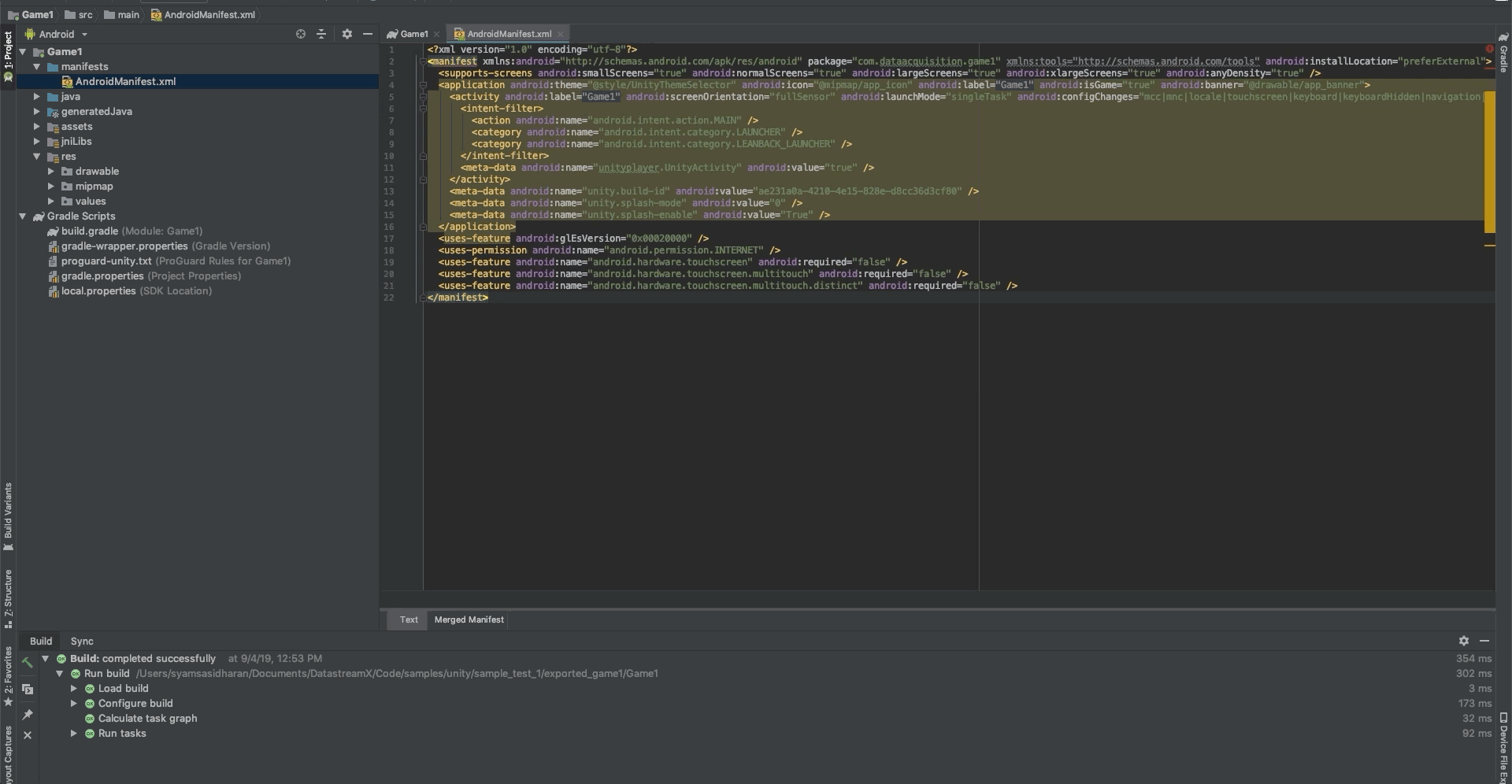
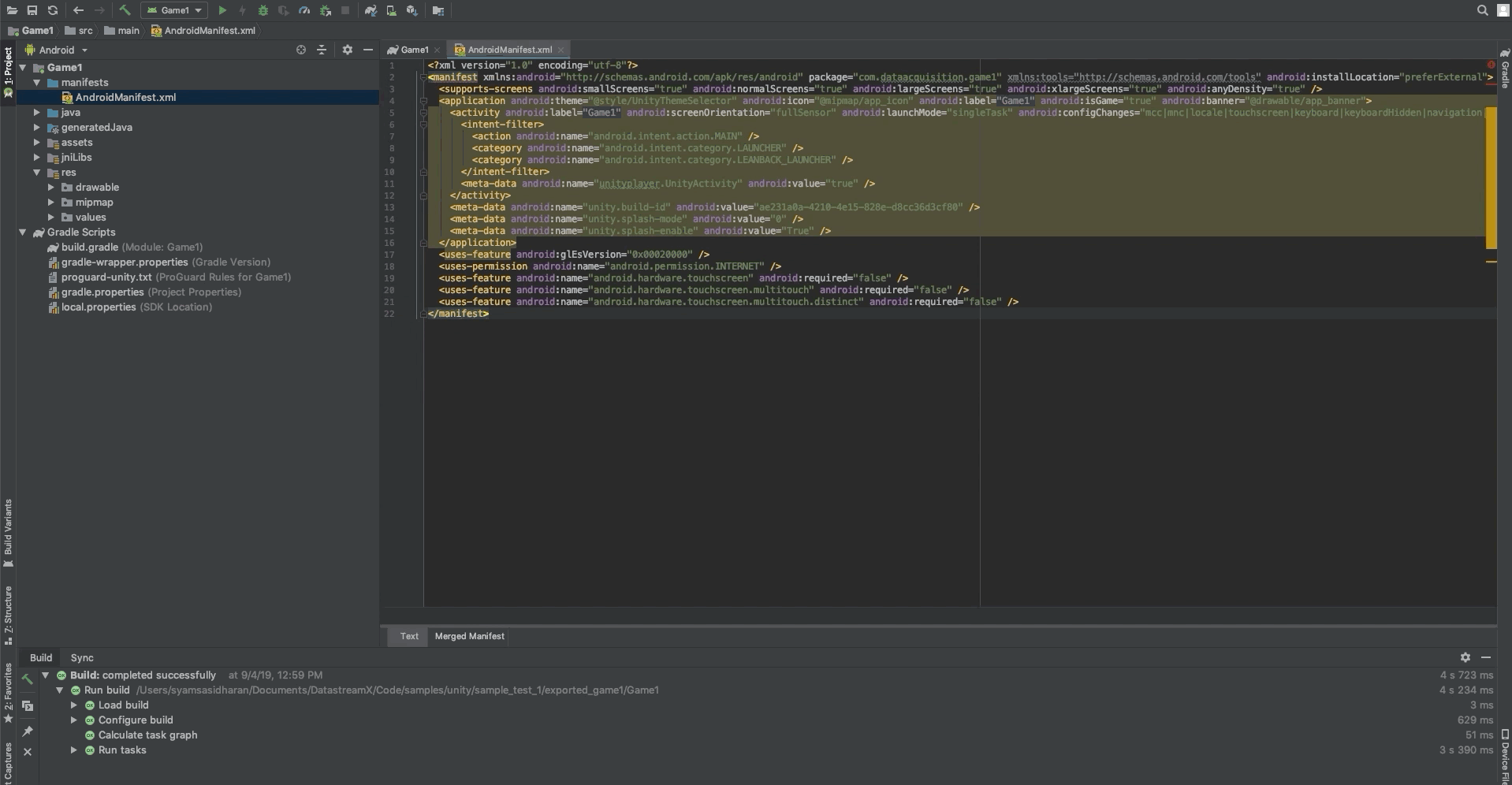
That's it!
You have successfully built and run the Android Studio project.
If you face any difficulties, do reach out to support@quadrant.io.
Main body text.